File Glossary & Tips
It can be helpful to know more about a file format other than it's an image or a vector file. Each format has its own advantages and disadvantages and some are better for certain jobs over others. Knowing more about that each file format can and can't do and how they work will help you make informed decisions about how to set up and export your print files.
.pdf
Portable Document Format. A versatile file format introduced by Adobe to enable file exchanges regardless of operating system, hardware, and software. PDFs can contain both raster and vector images as well as editable text, links, buttons, and form fields. Exporting to PDF format, while not always foolproof, can help ensure both the quality and the integrity of your original working file.
.indd
Adobe InDesign working file format. Packaging InDesign files (File>Package...) will ensure all linked files and fonts are provided along with the .indd file.
.ai
Adobe Illustrator working file format. If sending .ai files, you can either a) package the file (File>Package) to include any linked files, including fonts, or b) include the font files or convert all fonts to outlines, and either includ or embed any linked files. If using an Adobe font and/or there are no linked files, you can send the .ai by itself.
.psd
Adobe Photoshop working file format. If you have .psd files that include text, please either include the fonts or convert them to outlines.
.ppt or .pptx
Microsoft PowerPoint working file format. Please note: PowerPoint often defaults to 13.33" x 7.5" document size (16:9 aspect ratio). If you are designing prints in PowerPoint at this default size, it is not a standard paper size. You can change the size of your PowerPoint document by using the Slide Size button on the Design tab and then selecting Custom Slide Size. We can, however, print your slide show presentations at the default ratio and will work with you on paper size and formatting.
.doc or .docx
Microsoft Word document. Please note that sometimes converting Word files into a PDF, or importing them into InDesign for print setup, may result in odd characters and formatting changes depending on the font you use and your format settings. If this happens, we will do our best to fix it and send you a digital proof before printing or contact you with any issues. It is not recommended to format small prints such as name badges and postcards in Word format unless absolutely necessary.
.xls or .xlsx
Microsoft Excel spreadsheet. These files are often used to create lists for variable data printing (.csv format is better). Grid and chart prints are also often created in Excel for print. Please note that sometimes converting Excel files into a PDF, or importing them into InDesign for print setup, may result in odd characters and formatting changes depending on the font you use and your format settings. If this happens, we will do our best to fix it and send you a digital proof before printing or contact you with any issues. We also recommend that you convert your Excel files/worksheets to PDF so you can make sure it looks the way you want before sending it to us for printing.
.jpg or .jpeg
A raster image format created by the Joint Photographic Experts Group. JPG files are a "lossy" compression format, meaning that when a .jpg is saved data is lost in order to compress the file into a smaller file size. The amount of compression, and thus data loss, can be adjusted for a trade-off between file size and quality. When saving .jpg files, please save at maximum quality, 100%. For best prints, 300dpi or higher is recommended and they should be at least the dimensional size of your final print if not larger. Note that most images downloaded from the web are 72dpi, which is low quality and not recommended for printing.
.png
Portable Network Graphic. A raster image format that features lossless compression so that quality is retained. PNGs can handle 16 million RGB colors and can also have transparent backgrounds. PNGs were original meant to be a web image format and therefore does not support CMYK mode and cannot be saved in CMYK. When saving your RGB files in as PNG, be aware that there may be a color shift between what you see on your monitor versus what is printed. Please save your files as largest file for maximum quality. For best prints, 300dpi or higher is recommended and they should be at least the dimensional size of your final print if not larger. Note that most images downloaded from the web are 72dpi, which is low quality and not recommended for printing.
.tiff or .tif
Tagged Image File Format. Like PNGs, this raster image format uses lossless compression so files can be saved at lower file sizes without losing data. TIFFs can also have layers, which means they can have a transparent background. However, unlike PNGs, TIFF files can be saved in CMYK mode, and they tend to be larger despite compression. TIFFs are used when high-quality images are desired for print, and they are also common when for saving scans. Although TIFFs are a raster format, they can retain some vector elements such as simple paths, clipping masks, and image frames which can be read and converted by a vector program such as Adobe Illustrator. However, TIFFs are generally used for raster purposes, not vector.
Canva and Figma exports
If you are using Canva or Figma, please save your artwork as a print-ready PDF file and do not flatten. If given the choice, please be sure to save your files at 300dpi. Do not export files over 200" on the longest side as we will not be able to use them. Please also note that there are many known issues with exported files created in Canva and Figma, including corruption/file repair errors, color problems, and object/layer problems. Canva and Figma files often require extra setup and troubleshooting time.