Prepress Details
If you need more details about bleeds, margins, crop marks, resolution, and other details that go into preparing print files, look no further.
Bleeds
If your artwork contains graphics, images, or text that extend to the very edge of your printed piece, these elements must extend beyond the boundaries of your print into an area called "bleed". Standard minimum bleed areas are 0.125" (1/8") on each side. We recommend for large format pieces (posters 24x36 or bigger, banner stands, meterboards, etc.), a 0.25" bleed be used. For example, if the final size of your printed piece is going to be 8.5" x 11", the file dimensions should 8.75" x 11.25", which includes 0.125" bleed areas on each side.
Crop Marks
Crop marks, also known as trim marks, are small lines printed in the corners to show us where to trim the paper to the final size. You can apply crop marks when exporting your files to PDF in the Marks and Bleeds side menu of the export window. Advanced users can also apply them manually in their designs, in which case they should be offset at least 1/8” from the artwork.
Safety Area
A recommended margin of 0.25" (1/4") from all edges creates a safety area in which all important content should go. This will help important graphics, images, and text from being cut off when the print is trimmed. This margin is not set in stone, but please note that margins smaller than 0.125" (1/8") run the risk of having content in the margins trimmed.
Image Resolution
300dpi for raster images is recommended for good quality prints. Higher resolution is acceptable. Note that your file's dimensions are related to resolution. Scaling down increases resolution while scaling up decreases resolution.
EXAMPLE: A 10"x10" file at 300dpi is 150dpi at 20"x20" and 600dpi at 5"x5".
Files with lower resolution but are large in dimension will produce good prints when scaled down but files with low resolution but the dimensions are at print size may print with lower quality.
EXAMPLE: A 10"x10" file at 72dpi will print at 144dpi when scaled down to 5"x5" but a 10"x10" print at 72dpi will be a lower-resolution print that may result in some blurriness and/or have graphics with jagged edges.
Color Spaces (RGB vs CMYK)
RGB - utilizing red, green, and blue to create a myriad of colors, the RGB color space requires the emission of light to show colors. As higher and higher percentages of each color gets mixed together, the closer and closer the mixed color gets to white. Inks are not mixed together using the RGB method.
CMYK - cyan, magenta, yellow, and black. As higher and higher percentages of each color gets mixed together, the closer and closer the mixer color gets to black. This is how printing inks are "mixed" together to create an array of colors, therefore Printing is done in the CMYK color space. Newer printers feature light magenta, light cyan, red, green, blue, violet, and orange inks to prints a wider gamut of colors. However, CMYK is still the method used to print, even with the additional colors of ink.
Black Text and Artwork
We can print black text and artwork that is 100% K black or rich black (a mix of CMYK percentages that yield a very dark black). However, we recommend against using registration black (100% of all CMYK values).
Pantone Colors (PMS)
The Pantone Matching System (PMS) is a color reproduction standard in which colors all across the spectrum are each identified by a unique, independent number. The use of PMS allows printers to precisely match colors and maintain color consistency throughout the printing process.
While we do not use Pantone inks, our HP Indigo Digital Press will automatically match Pantone colors through spot-color mapping and special look up tables. When files use only Pantone colors, they don't have to be reformulated or changed. Files using only Pantone colors do not need to be converted to CMYK.
Variable Data Printing
We accept Microsoft Excel and Google Sheets documents for variable printing jobs, such as for name badges, name tents, addressed envelopes, and more. Single lines of information should populate each cell with no carriage returns. The top row of each column should contain a header name for each category of information (ie. first name, last name, city, state, zip...).